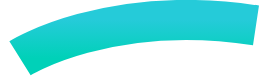The Free Open Source Online Design Tool
Create and manage design systems with Penpot
Design and Code
Create beautiful user interfaces in collaboration with all team members. Keep consistency at scale with components, libraries and design systems.
Components
Speed your workflow with the reusable power of components.Flex-Layout
Build flexible interfaces following CSS standards.Fonts management
Use fonts that you own on your teams.Fonts management
Use fonts that you own on your teams.Fonts management
Use fonts that you own on your teams.Design and Code collaboration
Components
Create rich interactions to mimic the product behavior. Share them to stakeholders, present proposals to your team and start user testing with your designs, all in one place.
Interactions
Set triggers and define actions to add interactions to your designs.Transitions
Add beautiful transitions like fade, pull, push and animations to your interactions.Flows
Set multiple starting points to match your product customer journeys.Components
Templates & Libraries
It's teamwork that makes design whole. Penpot provides features that allow designers, developers and stakeholders to collaborate sharing the same space.
Components
Speed your workflow with the reusable power of components.Flex-Layout
Build flexible interfaces following CSS standards.Fonts management
Use fonts that you own on your teams.Fonts management
Use fonts that you own on your teams.Fonts management
Use fonts that you own on your teams.Templates & Libraries
Vector files export
Vector files export
Developers are at the core of Penpot's vision. We make sure they can use it as part of their productivity tools thanks to intuitive navigation and code and properties introspection. The built-in read-only mode brings a great safety net!
Code inspector
Get actual code snippets. Ready to use code for CSS styles and SVG markup.Properties inspector
Get detailed specifications about the object’s style and content.Distances and measurements
Easily get measurements and distances between objects.Custom font management
Custom font management
Components
Speed your workflow with the reusable power of components.Flex-Layout
Build flexible interfaces following CSS standards.Fonts management
Use fonts that you own on your teams.Fonts management
Use fonts that you own on your teams.Fonts management
Use fonts that you own on your teams.Benefits of Penpot
Penpot is more than collaborative
Penpot is a free design tool
Penpot gives you freedom and flexibility
Penpot is easy to use
Penpot is Open Source
Design from the web and for the web
More on design features
Infinite canvas
Design without limits on an infinite canvas where you can organize and scale your designs using the space you need.Vector manipulation
Being SVG based, Penpot is a powerful tool for editing vectors and making boolean operations.Components / symbols
Speed up your workflow and keep consistency on your designs with components that can be reused multiple times across the files of a team.Libraries
Store elements and styles so that they can be easily reused. Libraries may include components, graphics, colors and typographies. Libraries can be shared among teams.Fonts management
If you have purchased, personal or libre fonts that are not included in the catalog provided by Penpot, you can upload them from your computer and use them across the files of a team.Color picker
A powerful color manager with eyedropper, color profiles (RGB, HSV, Harmony), gradients, and opacity sliders.Color style assets
Create your color styles, including plain and gradient fills, to configure your color palettes and use them on fills and strokes.Typography style assets
Save typography styles with a set of reusable properties to create your typography palettes.Color palette
The color palette allows you to have a selected color library in plain sight. Use the menu to easily switch between libraries.Typography palette
Penpot provides a typography palette to apply your library typography styles at lightspeed.Gradient colors
Create stunning gradient transitions. Currently linear and radial options, but a lot more is planned.Advanced styling features
Create and edit shadows, blurs, border radius, strokes, stroke caps and much more.Flex layout (Auto/Smart)
The Flex Layout allows you to automatically adapt your designs. Resize, fit, and fill content and containers without the need to do it manually. Penpot brings a layout system like no other. Explore furtherResizing constraints
Constraints allow you to decide how layers will behave when resizing its parent container. You can apply horizontal and vertical constraints. Combine constraints with Flex layout to build extremely responsive interfaces.Nested boards/frames
Flexible boards (artboards/frames) that can contain other boards. Boards have options to clip their content and decide whether to show them at the presentations.
Aligning layers
Aligning options to smartly move selected layers to a position relative to one of themDistribute spacing between layers
Distributing objects allows you to position them vertically and horizontally with equal distances between them.Searching and filtering layers
Design files can become huge and finding a specific layer might not be easy. Penpot allows you to find layers with a simple search. You can also filter the layers list per layer type.Freehand tool
The curve tool allows a path to be created directly in a freehand mode.Grids
Grids are design aids that are used to help you to align content to a geometric structure. In Penpot there are three types of grids: square, columns and rows.Rulers and guides
Guides that help you align your design objects and rulers to measure them. You can manage their visibility to suit your needs.RTL support
Diversity and inclusion is one major Penpot concern and that's why we love to give support to RTL languages, unlike in most design tools. If you write in arabic, hebrew or other RTL language text direction will be automatically detected in text layers.Shortcuts
Shortcuts boost your productivity but are not easy to find and learn. A handy panel in your workspace with categories and filters will help you find the shortcut you need.History
The history panel keeps track of the latest changes on an opened file, providing details about the object and the change type.Zoom
The expected zooming options and plus a bunch of useful shortcuts for the most common zoom levels that you can find at the zoom menu in the navigation bar.Nudge amount
Set your desired distance to move objects using the keyboard. Being able to adjust the movement to your baseline grid (8px? 5px?) is a huge timesaver that will improve your quality of life while designing.Dynamic alignment
Visual cues are shown when moving options for the edges and centers of the objects. Configurable visibility.Snapping options
You can also manage snapping options to pixels and to grids.Layers masks
A mask is a layer that does a clipping and only shows parts of a layer or multiple layers that fall within its shape.Boolean operators
Combine shapes in different ways to create more complex objects. There are five boolean operations available: Union, difference, intersection, exclusion and flatten.Focus mode
Select the elements of a page you want to work with in a specific moment hiding the rest so they don’t get in the way of your attention. This option is also useful to improve the performance in cases where the page has a large number of elements.Libraries & templates in app
A module that allows importing a curated selection of libraries and templates files.More on design features
User guide
Detailed documentation about how to work with Penpot, from the interface basics to advanced functionality. User guide.Youtube channel
You can watch our tutorials and the tutorials made by our community. Youtube channel.Libraries & Templates
A curated list of files made by the Penpot team and the community that could help you start and speed up your workflow. Libraries & templates page.Support
Get personalized help with Penpot to solve issues and questions about the product.Contributing guide
Where you’ll find how to collaborate with translations, feature requests, core contributions, bug hunting… Contributing guide.Contributing guide
Where you’ll find how to collaborate with translations, feature requests, core contributions, bug hunting… Contributing guide.Community
A public space to learn, share and discuss about Penpot, its present and future with the entire Community and the Penpot core team. Community.