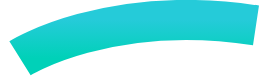Features for the whole team and the whole design process
A browser-based design tool that gets the web
Create beautiful user interfaces in collaboration with all team members. Keep consistency at scale with components, libraries and design systems.
Components, Variants & Design Tokens
Speed your workflow with the reusable power of components, variants and design tokens.CSS Flex and Grid Layout
Build flexible interfaces following CSS standards.Fonts management
Use fonts that you own on your teams.Fonts management
Use fonts that you own on your teams.Fonts management
Use fonts that you own on your teams.

Interactive prototyping
Create rich interactions to mimic the product behavior. Share them to stakeholders, present proposals to your team and start user testing with your designs, all in one place.
Interactions
Set triggers and define actions to add interactions to your designs.Transitions
Add beautiful transitions like fade, pull, push and animations to your interactions.Flows
Set multiple starting points to match your product customer journeys.Real-time collaboration
It's teamwork that makes design whole. Penpot provides features that allow designers, developers and stakeholders to collaborate sharing the same space.
Multiplayer
Multiple members can work simultaneously in real-time over the same design.Comments
Get and provide feedback right over the designs and prototypes.Share presentations
Create shareable links for your prototypes and presentations of your designs.Fonts management
Use fonts that you own on your teams.Fonts management
Use fonts that you own on your teams.

Developer tools
Developers are at the core of Penpot's vision. We make sure they can use it as part of their productivity tools thanks to intuitive navigation and code and properties introspection. The built-in read-only mode brings a great safety net!
Code inspector
Get actual code snippets. Ready to use code for CSS styles and SVG markup.Properties inspector
Get detailed specifications about the object’s style and content.Distances and measurements
Easily get measurements and distances between objects.Public resources
Help Center
Detailed info about how to use Penpot, FAQs, and technical and contributing guides.Libraries, Templates & Plugins
A curated list of files and plugins made by the Penpot team and the community that could help you start and speed up your workflow.Fonts management
Use fonts that you own on your teams.Fonts management
Use fonts that you own on your teams.
More on Design features
Infinite canvas
Design without limits on an infinite canvas where you can organize and scale your designs using the space you need.Vector manipulation
Being SVG based, Penpot is a powerful tool for editing vectors and making boolean operations.Components / symbols
Speed up your workflow and keep consistency on your designs with components that can be reused multiple times across the files of a teamComponent swapping
Easily substitute component copies with other component copies.Component annotation
Attach notes and specifications to main components that can be read at each component copy.Libraries
Store elements and styles so that they can be easily reused. Libraries may include components, graphics, colors and typographies. Libraries can be shared among teams.Fonts management
If you have purchased, personal or libre fonts that are not included in the catalog provided by Penpot, you can upload them from your computer and use them across the files of a team.Color picker
A powerful color manager with eyedropper, color profiles (RGB, HSV, Harmony), gradients, and opacity sliders.Color style assets
Create your color styles, including plain and gradient fills, to configure your color palettes and use them on fills and strokes.Typography style assets
Save typography styles with a set of reusable properties to create your typography palettesColor palette
The color palette allows you to have a selected color library in plain sight. Use the menu to easily switch between libraries.Typography palette
Penpot provides a typography palette to apply your library typography styles at lightspeed.Gradient colors
Create stunning gradient transitions. Currently linear and radial options, but a lot more is planned.Advanced styling features
Create and edit shadows, blurs, border radius, strokes, stroke caps and much more.CSS Flex layout (Auto/Smart)
The Flex Layout allows you to automatically adapt your designs. Resize, fit, and fill content and containers without the need to do it manually. Penpot brings a layout system like no other. Explore furtherResizing constraints
Constraints allow you to decide how layers will behave when resizing its parent container. You can apply horizontal and vertical constraints. Combine constraints with Flex layout to build extremely responsive interfaces.Nested boards/frames
Flexible boards (artboards/frames) that can contain other boards. Boards have options to clip their content and decide whether to show them at the presentations.CSS Grid layout
Use columns and rows to distribute elements in the layout. Organize the content in a very flexible way and implement it easily into code. Penpotbrings a layout system like no other. Explore furtherAligning layers
Aligning options to smartly move selected layers to a position relative to one of themDistribute spacing between layers
Distributing objects allows you to position them vertically and horizontally with equal distances between them.Searching and filtering layers
Design files can become huge and finding a specific layer might not be easy. Penpot allows you to find layers with a simple search. You can also filter the layers list per layer type.Freehand tool
The curve tool allows a path to be created directly in a freehand mode.Grids
Grids are design aids that are used to help you to align content to a geometric structure. In Penpot there are three types of grids: square, columns and rows.Rulers and guides
Guides that help you align your design objects and rulers to measure them. You can manage their visibility to suit your needs.RTL support
Diversity and inclusion is one major Penpot concern and that's why we love to give support to RTL languages, unlike in most design tools. If you write in arabic, hebrew or other RTL language text direction will be automatically detected in text layers.Shortcuts
Shortcuts boost your productivity but are not easy to find and learn. A handy panel in your workspace with categories and filters will help you find the shortcut you need.History
The history panel keeps track of the latest changes on an opened file, providing details about the object and the change type.Zoom
The expected zooming options and plus a bunch of useful shortcuts for the most common zoom levels that you can find at the zoom menu in the navigation bar.Nudge amount
Set your desired distance to move objects using the keyboard. Being able to adjust the movement to your baseline grid (8px? 5px?) is a huge timesaver that will improve your quality of life while designing.Dynamic alignment
Visual cues are shown when moving options for the edges and centers of the objects. Configurable visibility.Snapping options
You can also manage snapping options to pixels and to grids.Layers masks
A mask is a layer that does a clipping and only shows parts of a layer or multiple layers that fall within its shape.Boolean operators
Combine shapes in different ways to create more complex objects. There are five boolean operations available: Union, difference, intersection, exclusion and flatten.Focus mode
Select the elements of a page you want to work with in a specific moment hiding the rest so they don’t get in the way of your attention. This option is also useful to improve the performance in cases where the page has a large number of elements.Libraries & templates in app
A module that allows importing a curated selection of libraries and templates files.More on Prototype features
Interactions
Add rich interactions using triggers (on click, mouse enter, mouse leave, timer…) and setting actions (navigate, overlays, back buttons, opening URLs…).Transitions
Add beautiful transitions like fade, pull, push and animations to your interactions.Flows
Design projects usually need to define multiple casuistics for different devices and user journeys. Flows allow you to define one or multiple starting points within the same page so you can better organize and present your prototypes.View / Presentation mode
A mode to present, share and play the interactions. Perfect to mimic product behaviors and user testing.Fix elements at scroll
Fix the position of an object when scrolling on the presentation view. Ideal for prototyping fixed headers, navbars and floating buttons.More on Collaboration features
Multiplayer
Multiple members can work simultaneously on real time over the same design.Comments
Never miss feedback on your designs—get notified, mention teammates, and filter what matters in the comments section. Customize alerts in your profile.Export objects (PDF, SVG, PNG, JPG)
Set export presets for different file formats, scales and prefixes. Features to manage multiple exports, check the exporting progress and create PDF presentations.Export files (binary and standard)
Exporting files is useful if you want to share Penpot files with a user that does not belong to one of your teams or you want to have a backup of your files outside penpot.app. You can select between two formats, binary (fast, efficient) and standard (open standard).Share presentation
Create shareable links for your prototypes and presentations of your designs with permissions to decide who can comment and/or inspect the code at a shared prototype link.Design Tokens
Use built-in design tokens as a single source of truth to improve efficiency and collaboration between product design and development.More on design features
More on Capabilities features
Code inspector
Get ready to use CSS, SVG and HTML code from your designs.Properties inspector
An info panel where specifications about style and content of an object can be found and easily copied. Different types of objects can have different sets of properties.Distances and measurements
You can easily get measurements and distances between an object and other objects and board edges.Self-host install
Penpot is the only design & prototype platform that allows your team or organization to deploy it anywhere. You can install with Elestio, with Docker or choose other unofficial installing options like a desktop app, Podman or manual installation.Webhooks
Webhooks allow other websites and apps to be notified when certain events happen at Penpot, allowing teams to easily create integrations with other services or tools.Plugins system
Our plugin architecture brings the flexibility that de vs need to create and publish their own custom extensions. Coming soon!Access tokens
Use access tokens as an alternative login authentication. They can allow an app to access Penpot's API.Open API
Get extensive access to objects and properties to enable external rendering, workflow automation, enhanced app functionality, and more.Bonus! Team and project management
Teams
A team allows you to collaborate with other Penpot users working in the same files and projects. Create or join as many teams as you need.Projects
Unlimited projects will allow you to scale up your work and organization.Multi-page files
Unlimited files with unlimited pages that can have unlimited layers. No limits for creativity!Shared libraries
You can turn any regular file into a Shared Library. This means that the File Library of this file will be available to other files of projects being worked on by the team.Users
Roles to manage what members are allowed to do within a team depending on their permissions, including editing and inviting.Members invitations
Ability to invite multiple people to join a team at the same time using emails. At the invitations section you can check the status of the team invites.Multi-language UI
Choose among over 30 different languages (RTL supported) and use Penpot in your own language.UI Themes
Penpot allows you to choose between dark and light UI theme.More on Support, Documentation and Resources
User guide
Detailed documentation about how to work with Penpot, from the interface basics to advanced functionality. User guide.Youtube channel
You can watch our tutorials and the tutorials made by our community. Youtube channel.Learning Center
Explore our learning hub for basics to advanced tips - a hub of resources of all sorts to become an expert in Penpot.Libraries & Templates
A curated list of files made by the Penpot team and the community that could help you start and speed up your workflow. Libraries & templates page.Plugins
Customize and expand Penpot to enhance your workflow and design experience. Build, share and choose your own plugins.Contributing guide
Where you’ll find how to collaborate with translations, feature requests, core contributions, bug hunting… Contributing guide.Community Forum
A public space to learn, share and discuss about Penpot, its present and future with the entire Community and the Penpot core team. Community.Support
Get personalized help with Penpot to solve issues and questions about the product.