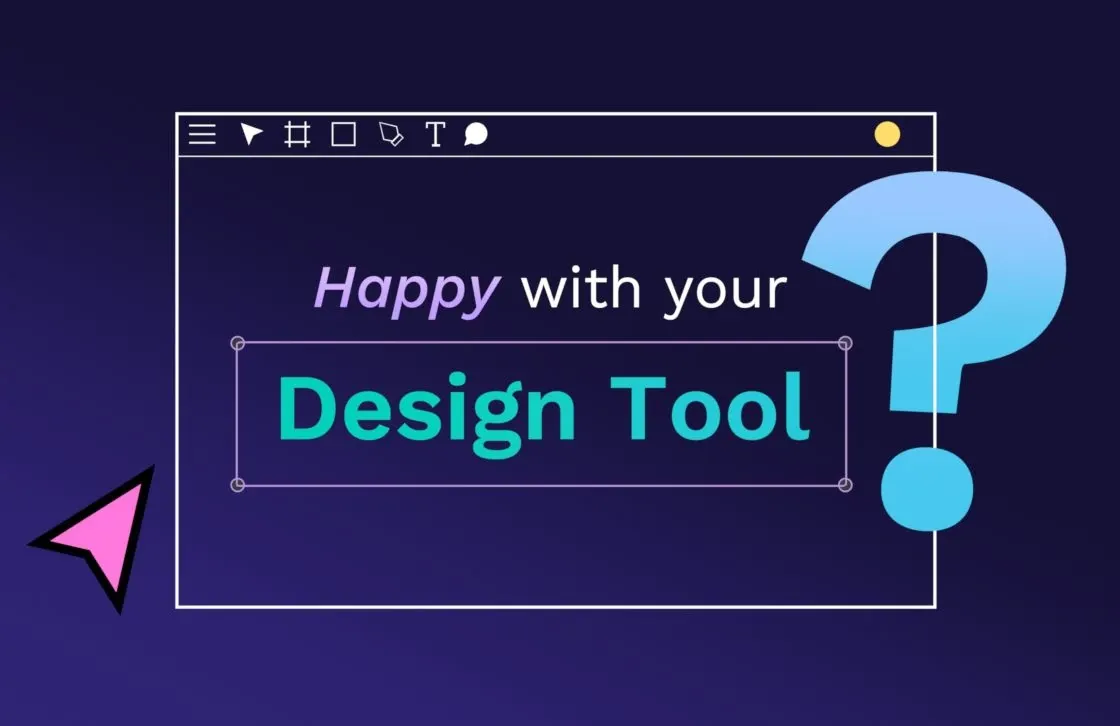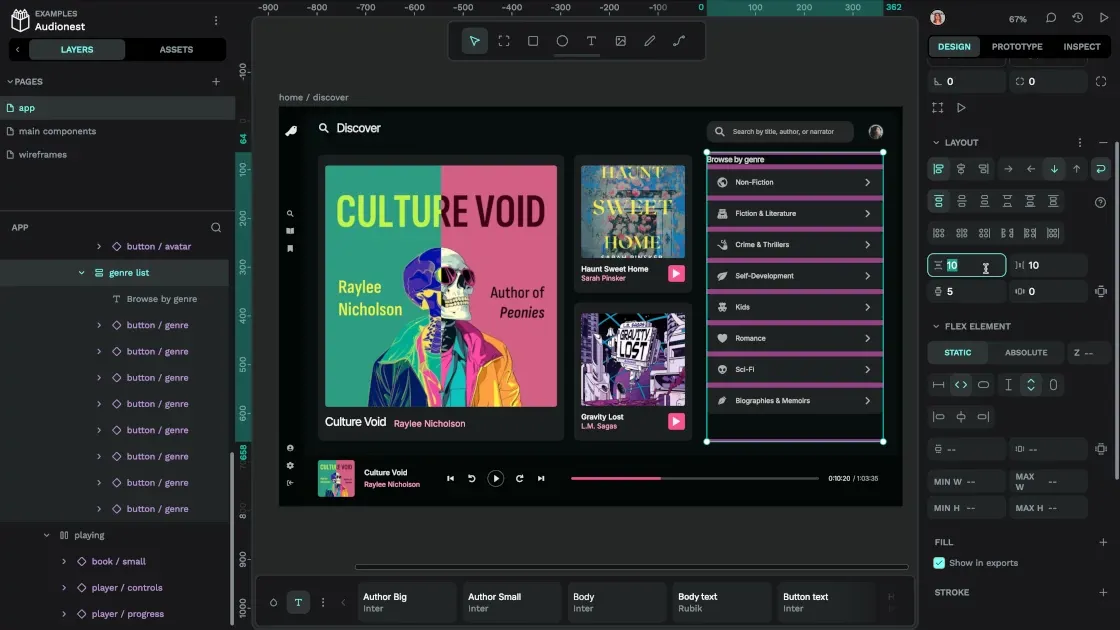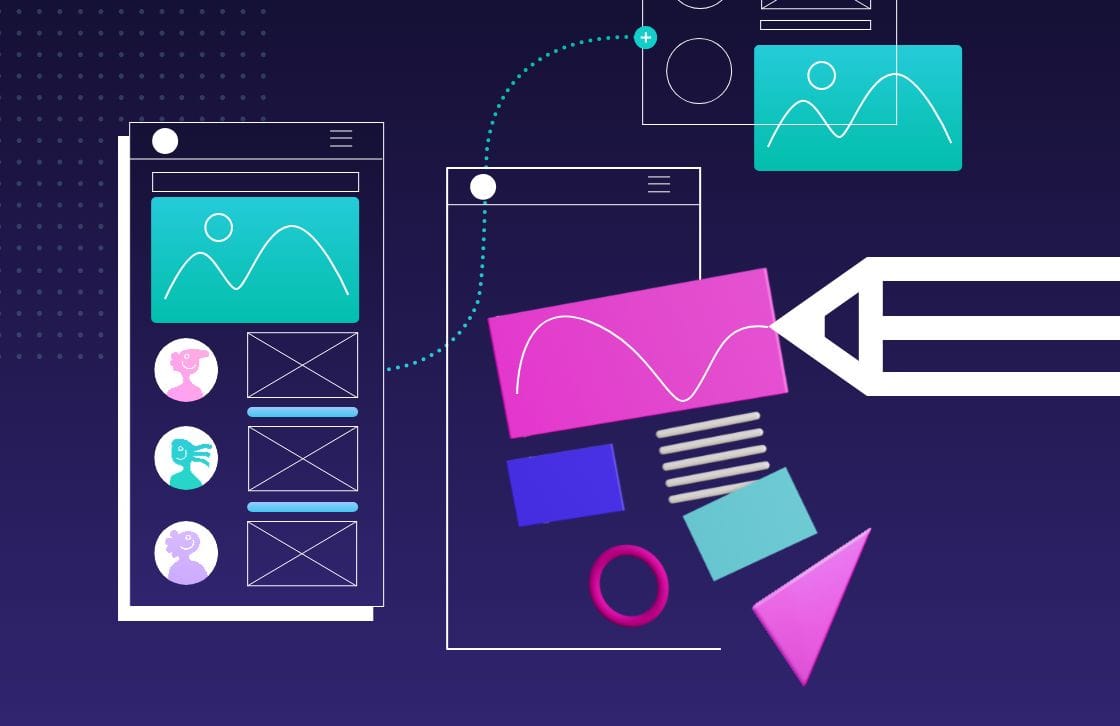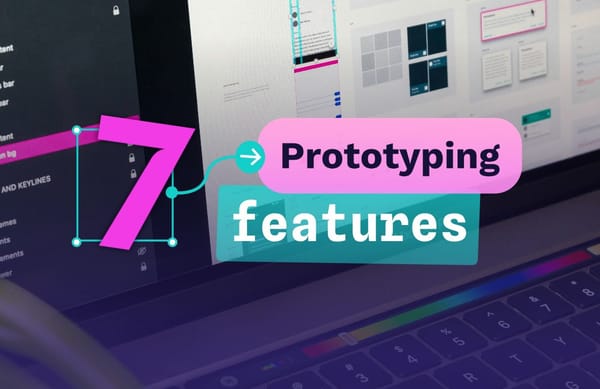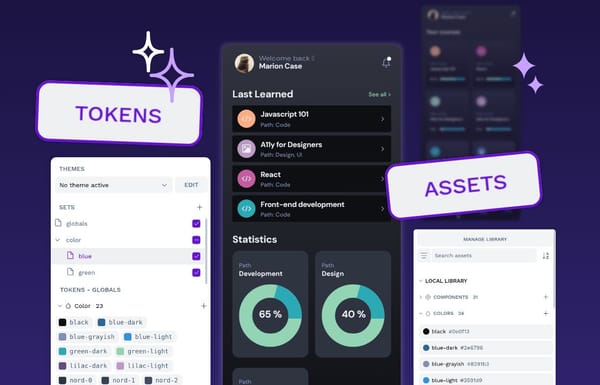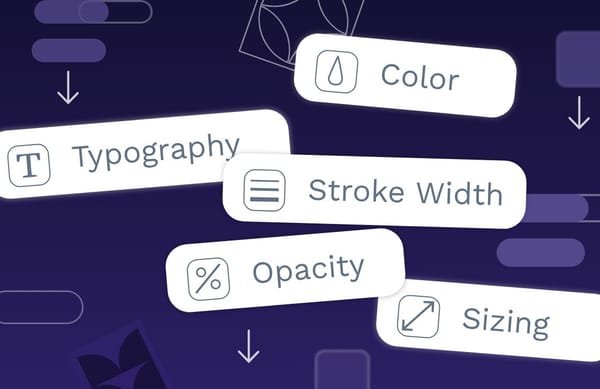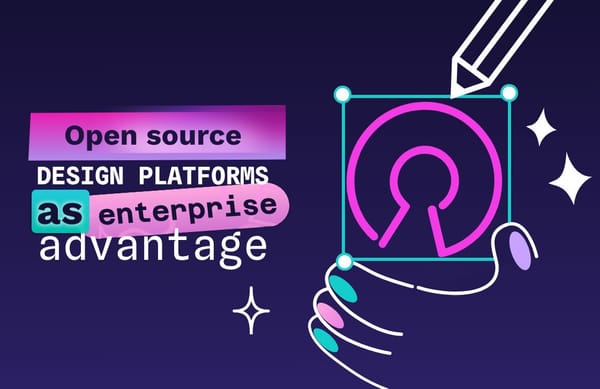Adobe XD export: How to migrate to Penpot
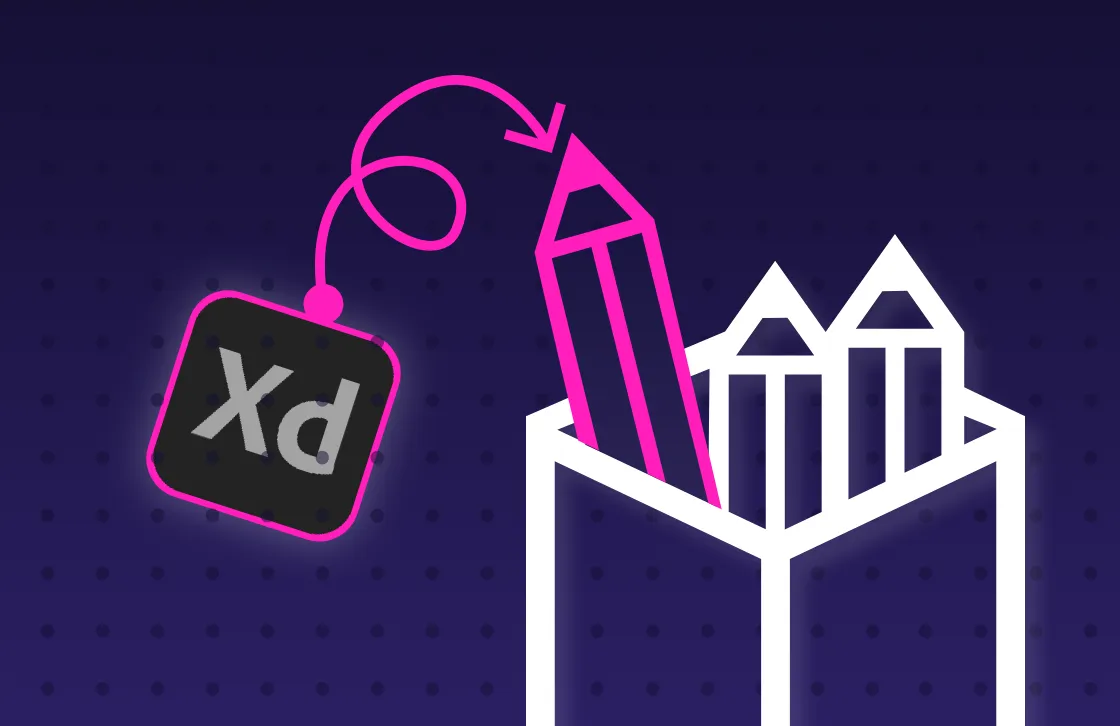
With Adobe XD only falling more out of date, you may be thinking about moving your files to a different design platform, such as Penpot. Designers making the switch to Penpot often find it a practical move, with low costs, flexibility, and long-term control benefits.
However, there are a few things you’ll want to know before you start downloading files from Adobe XD. We share how to format your files correctly and the best ways to get them into the Penpot platform so you have complete control over your work.
Why move from Adobe XD to Penpot
Adobe no longer provides updates or resources for Adobe XD, leaving many designers uncertain about the future of the tool. But there are other reasons to consider a change, such as:
- Cost savings: Adobe XD was part of a membership suite, with no option for purchasing Adobe XD à la carte. Penpot’s platform is free for individuals and teams, with enterprise options at a manageable price.
- Open source: Penpot’s open-source model means you own your designs for a lifetime. You won’t pay for subscriptions you don’t want, and your files and workflows belong to you. The flexible API helps you integrate Penpot into your own workflows as you see fit (without vendor lock-in).
- Platform flexibility and accessibility: Adobe XD runs best within the Adobe Creative Cloud environment and may not offer the full experience on every device. Penpot’s web-based UI works on any operating system (Windows, macOS, and Linux), so teams with mixed hardware can work together from anywhere.
- Self-hosting options: Teams that need full control over their data and infrastructure can self-host Penpot. It’s a great option for organizations with strict security, compliance, or customization requirements.
- Real-time collaboration: As a web-based tool, Penpot gives anyone logged into their account the chance to work, leave notes, and see updates as they happen.
- Developer handoff features: While both have vector editing tools and prototyping, only Penpot makes it easy to extract SVG, CSS, and HTML code directly from the design.
While Adobe has its own passionate fanbase, Penpot’s growing community of creators is the inspiration for the platform’s fast updates, free tutorials, and user-friendly resources. Designers will find strong peer support within the Penpot family.
Overall, Penpot offers a smoother, more accessible design experience for growing teams.
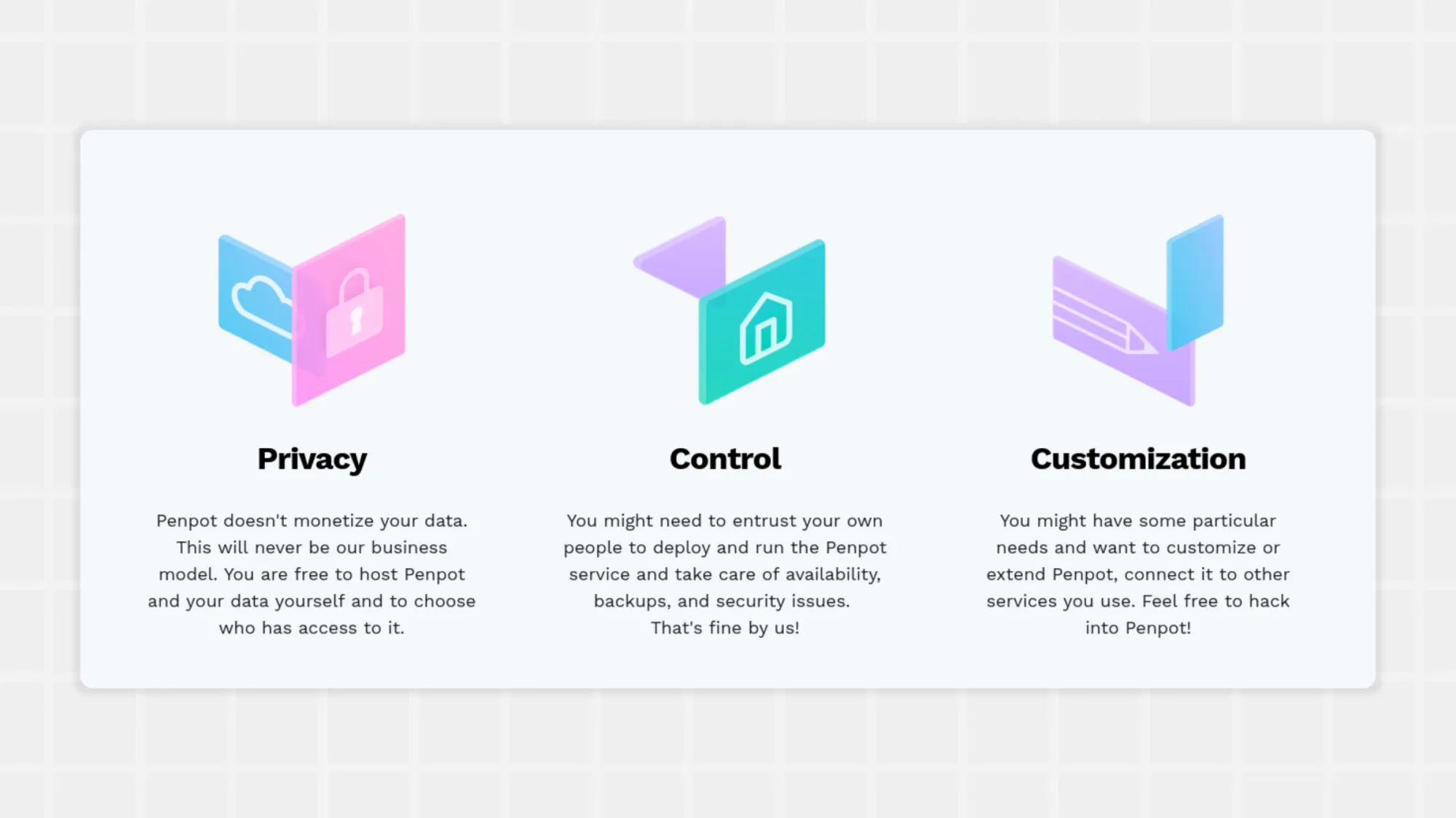
Typical reasons designers make the move
Changing design platforms isn’t a casual decision, but the sunsetting of Adobe XD support has companies thinking about the next steps. Don’t hesitate to look for other options (like Penpot) if you find yourself saying any of the following:
- “We need to reduce software expenses, especially as our team grows and seats become unmanageable.”
- “Company buyouts and mergers make vendor lock-in a problem. We want full control over our design, regardless of future acquisitions and market shakeups.”
- “Our distributed teams need to collaborate better and reduce the lag in back-and-forth iterations.”
- “It’s time we implement a design system for reusable components. We need a tool that both stores the components and helps us share them consistently.”
- “Open source supports our values and is a priority for any tools we use.”
Do these sound familiar? If so, it might be time to switch from Adobe XD to Penpot.
Why exporting your Adobe XD files is difficult
Migrating comes with challenges because Adobe XD uses a proprietary file format that’s not natively supported in Penpot. It's important to understand these technical hurdles before moving over any assets:
- File size and dimension limits: Adobe XD has strict limits on asset size, making it impossible to export files larger than 16,000 × 16,000 pixels, such as storyboards.
- Directory permissions: You can’t save files to a read-only or locked directory, so check that you have permission to save to your desired location. (Windows systems commonly prevent XD from writing to certain folders.)
- Invalid or tiny assets: Assets under 1 × 1 pixel and invalid objects (text object with no text, path with only one point) can’t be exported from XD.
- No export support: Some video and Lottie files can’t be exported as JSON or MP4, just as single-frame bitmaps.
Also, exporting large or many-layered files can be slow. If your internet connection is unstable, you may be unable to complete cloud-based exports without errors.
What to do before exporting your Adobe XD files
Now that you know about the limitations, you can prepare to export your files without the risk of losing your work. A few things you can do to keep your files in their best quality include:
Flatten and clean up your design
Simplify your layers as much as possible. Reduce complex groups and deal with nested layers before exporting. If a text object doesn’t need to be edited later, convert it to outlines and paths to make it easier to import via SVG.
Optimize for SVG export
Remove unnecessary effects, such as blend modes and gradients, that may not translate well to SVG. You can also use an SVG optimizer tool, such as SVG Viewer, to remove unnecessary metadata, tags, or style attributes.
You should also save your files in a size that is small enough to import easily into Penpot, especially if you bundle them together in a Zip file. (Penpot has a 1 GB upload limit.)
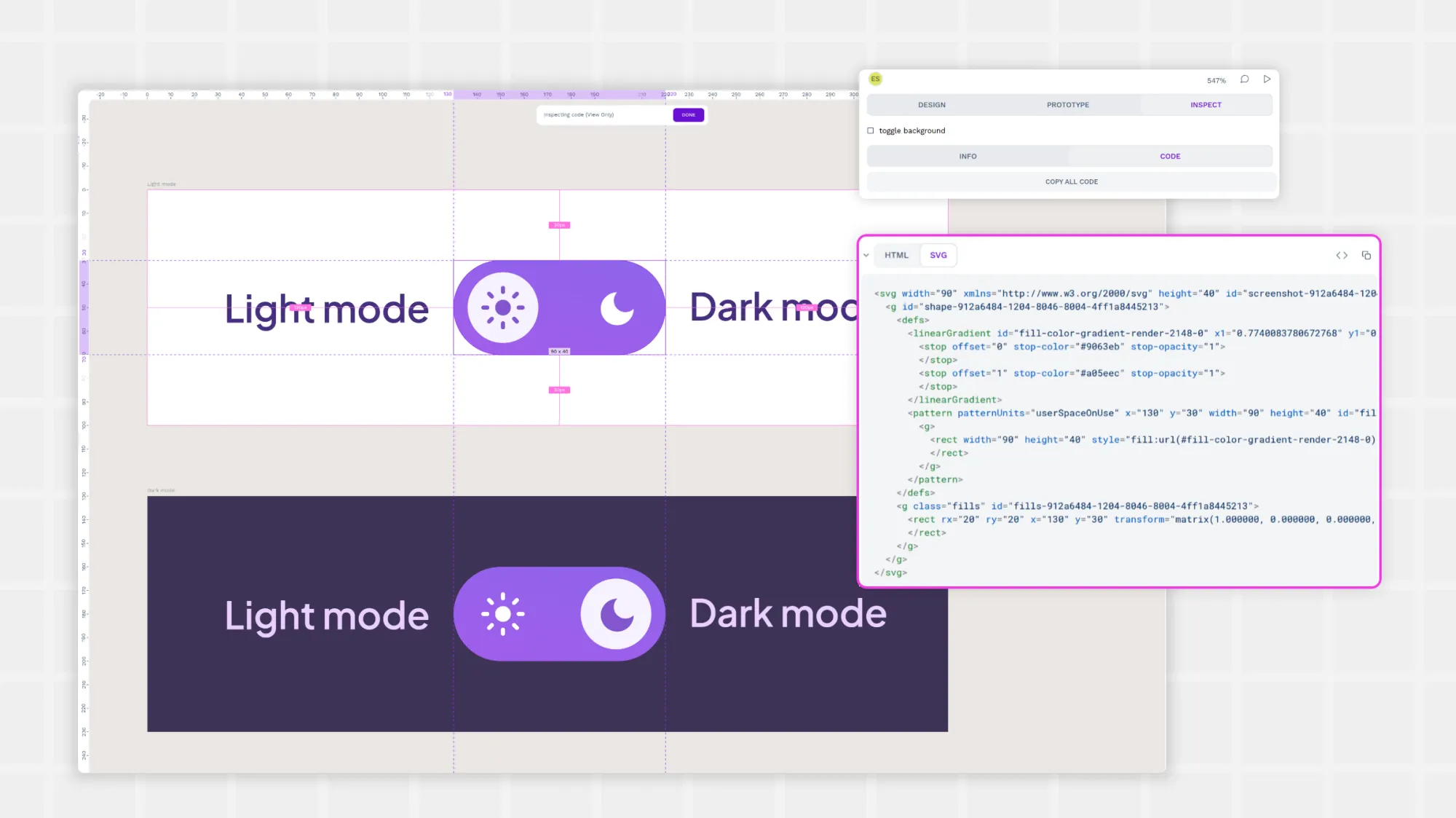
How to export Adobe XD files to Penpot in 10 Steps
Penpot doesn’t support native Adobe XD files, so it is important to download Adobe XD files in a compatible SVG format. To do so, follow these steps:
- Open your project in Adobe XD. Launch the program on your computer and open the design file you want to export.
- Select what you want to export. Click on the artboard or specific element you want to import to Penpot. Choose just one artboard or element at a time.
- Export as SVG. Go to the menu and click “File>Export>Selected.” In the export dialogue, select SVG as the file format and select the location on your computer to save the file. Then, click “Save.” Check to see that it went to the location you indicated. Repeat for other assets or artboards.
- Prepare images separately. If your design has images or photos, export those separately as PNG or JPG. SVG does not include embedded images, as it only includes vector graphics.
- Open Penpot in your browser. Then, log in or sign up for a free account.
- Create a new project. Click the option to start a new project or board.
- Import your SVG files. With the Penpot project open, drag the SVG file directly onto the Penpot workspace or select the upload option from the Menu.
- Adjust your design. The SVGs will now appear on the Penpot canvas. Move and resize them to fit your desired look. If you exported images separately, you can use the Penpot upload tool to add them to the canvas and move them to where you want, resize them, and adjust as needed.
- Review and edit. Double-check your imported design and make any manual adjustments. Things that may not show up perfectly the first time include advanced effects, some fonts, and layer structures. You can build any masks, missing interactions, or advanced traits from within Penpot as needed.
- Add as a share library. With your SVG files as you want them, you can now add them to a new library and invite team members to view or edit. Penpot’s collaborative features keep everyone on the same page with access to former Adobe XD files whenever they require them from within the Penpot library.
Never want to worry about proprietary file types again?
While you can’t import Adobe XD files directly to Penpot, you can still ensure your Adobe creations get a new life. Penpot supports the popular and reliable SVG file format, and it’s fairly simple to export SVGs from Adobe.
Exporting manually is time-consuming for large libraries. If you prefer expert support, Mediaweb offers a structured migration service. It bridges the gap with expert planning, hands-on file transfer, and dedicated support, making the switch to Penpot as seamless as possible for design teams.
Ready to move faster? Learn how Mediaweb can help you migrate Adobe XD to Penpot with zero stress.
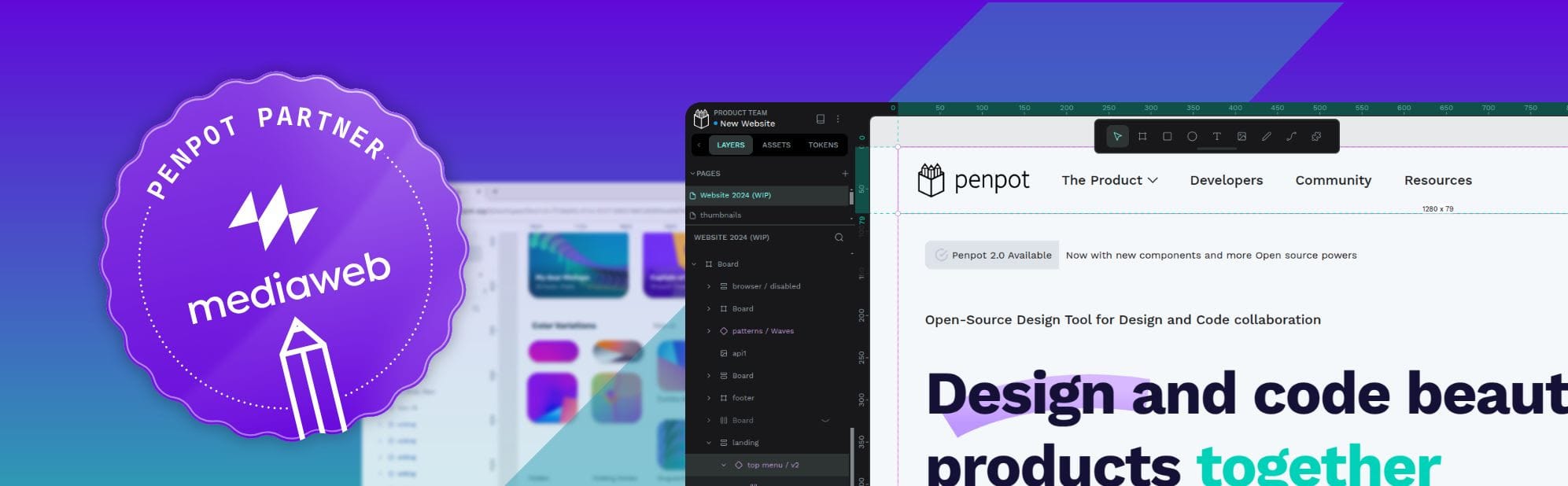
Related Blogs
We have more posts about tool migration. Check them out!