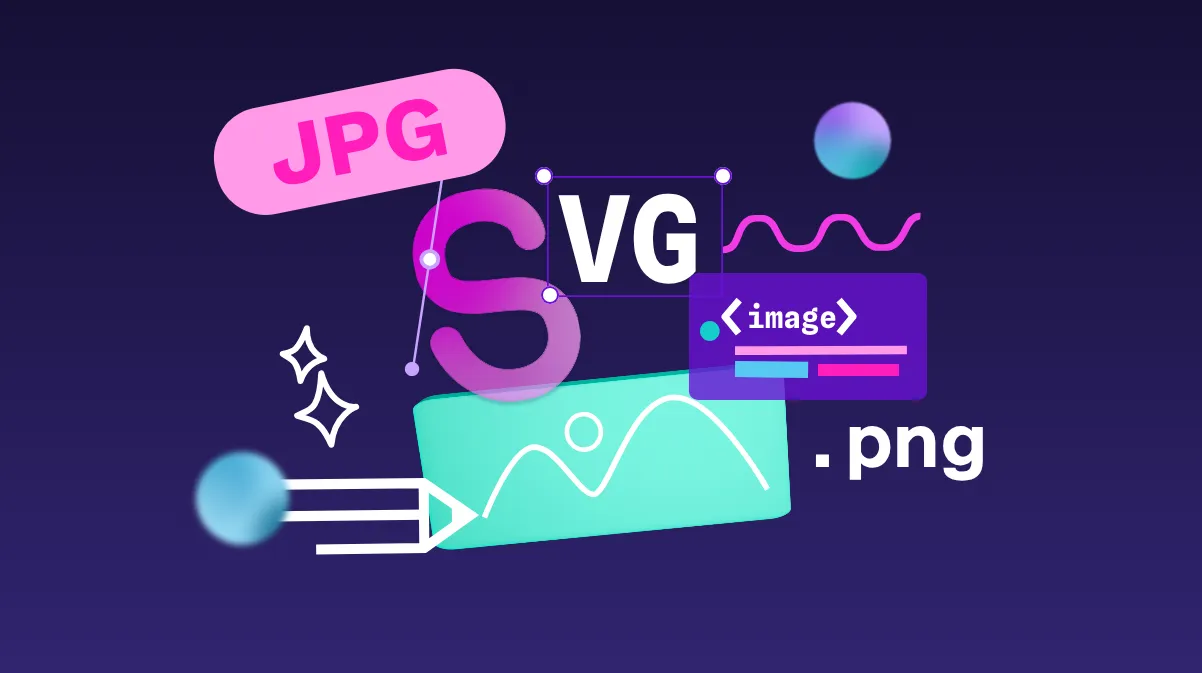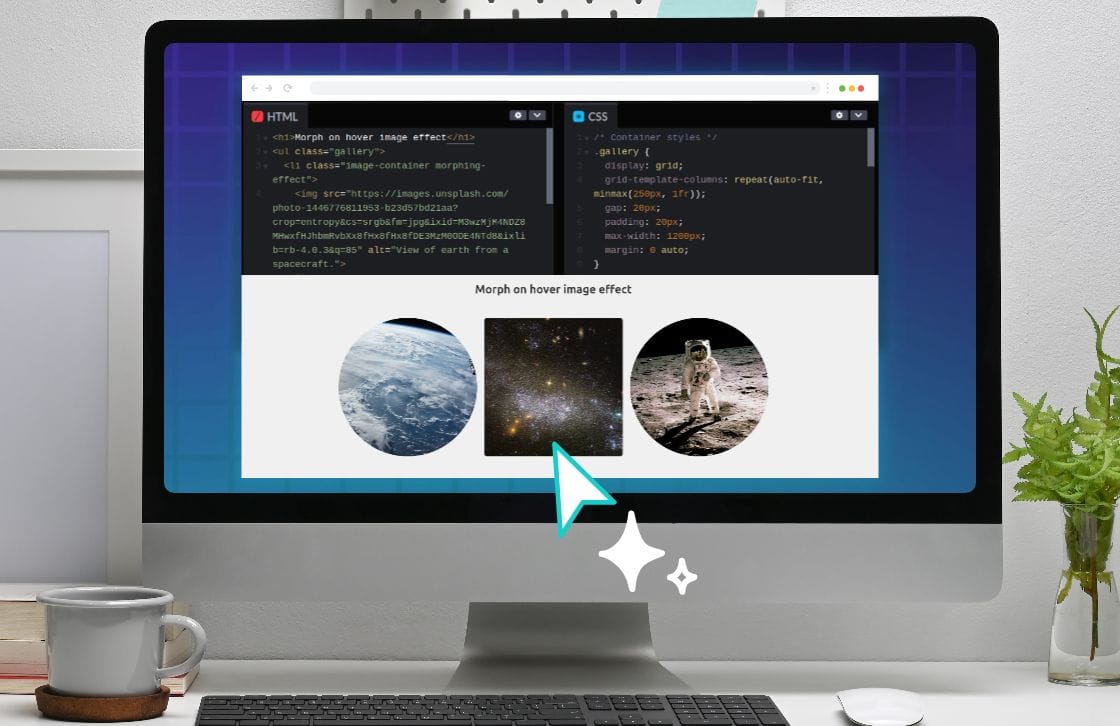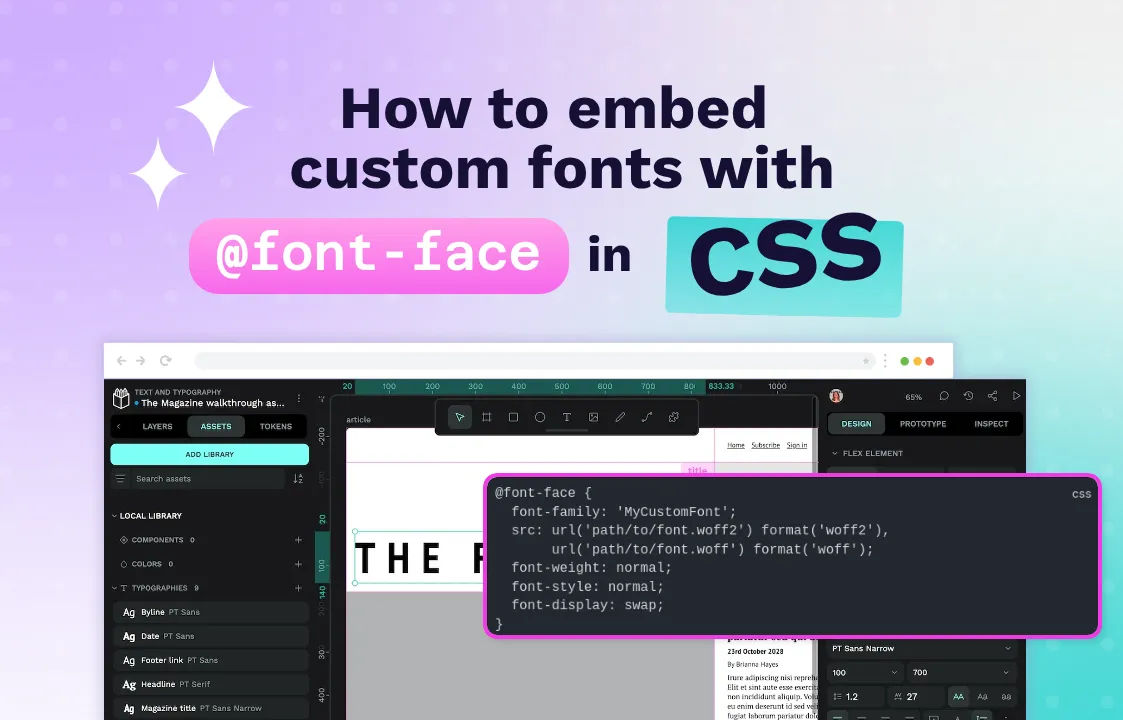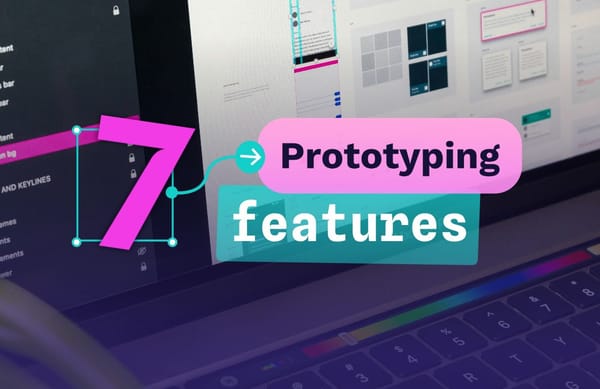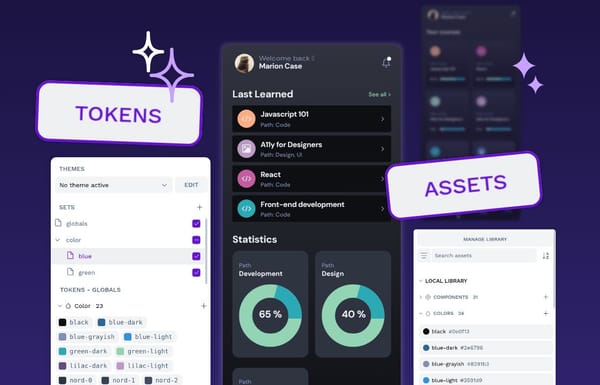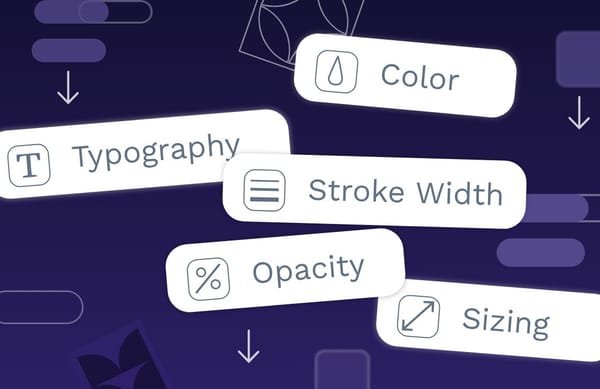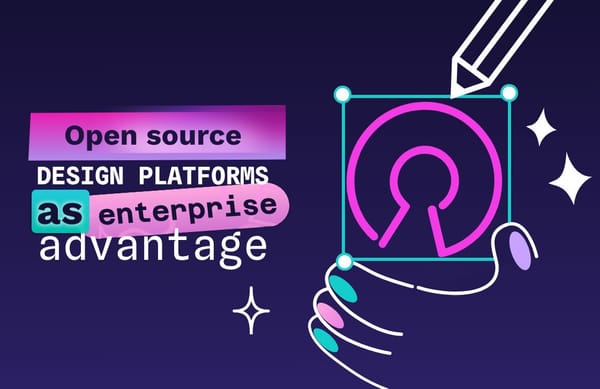How to optimize SVG files: A complete guide for beginners
SVG files use mathematical formulas to create graphics, allowing infinite scaling without losing quality, and making them perfect for high-res displays and responsive design.
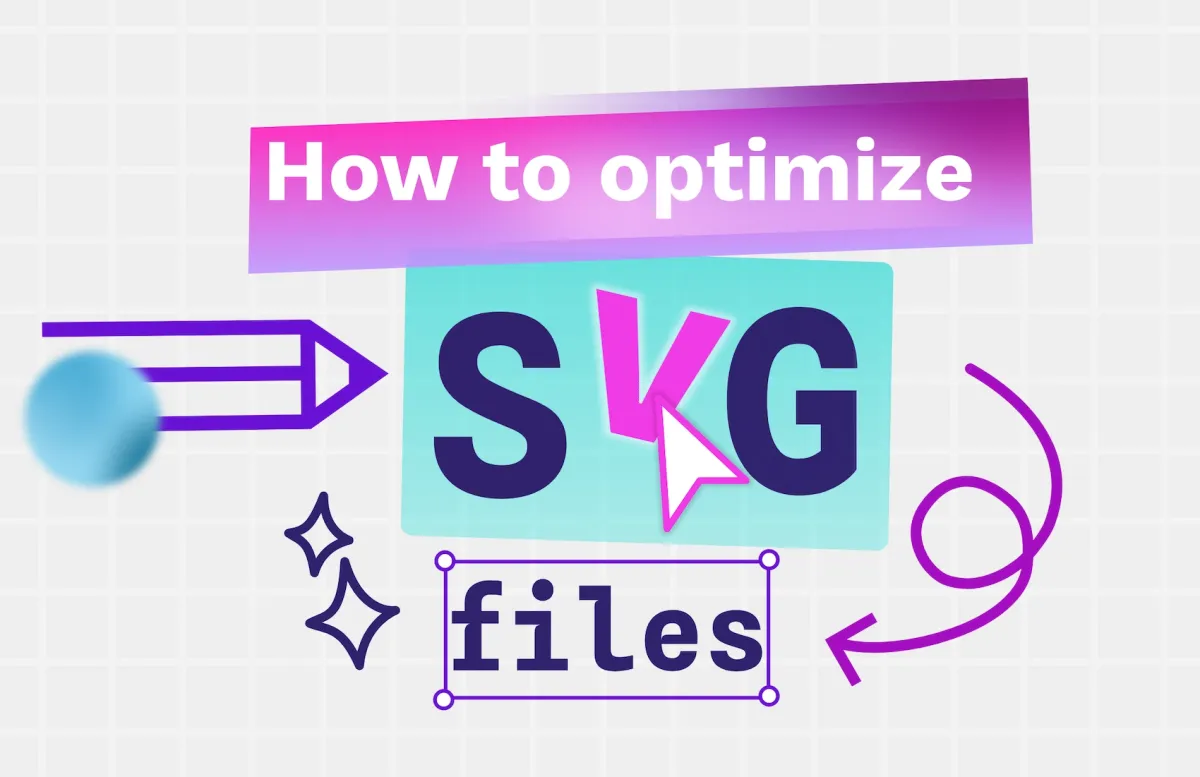
Designers, developers, and anyone who wants high-quality images for their projects will probably use SVG files at some point. SVGs are an easy way to boost performance, but only if they’re properly optimized.
Here’s what you should know about using SVG files to make your projects shine and give your users the best experience possible.
What is an SVG file?
A Scalable Vector Graphics (SVG) file is an image type that uses mathematical formulas instead of pixels to render shapes, paths, and colors. Since SVG files don’t rely on pixels (unlike JPEGs or PNGs), these files can be scaled infinitely without becoming blurry or distorted. This makes them ideal for high-resolution displays and responsive designs.
This bookmark icon is designed at 24x24 pixels but still renders crisply when scaled up.
SVGs are also:
- Lightweight: They typically contain less data, which helps them load faster on websites.
- Editable: Because SVGs are written in XML markup, they can be modified directly using text editors or code.
- Interactive: SVGs can be used for animations, transitions, and interactive elements, making them engaging for users.
Plus, since SVGs are made with XML markup, assistive technology and search engines like Google can read them. This can make them a good choice for both search engine optimization and accessibility.
When should you use SVGs?
Designers have many choices for web graphics, including raster images like PNGs, JPEGs, and GIFs, and vector images like SVGs. But it’s important to choose the appropriate file type for the image or graphic you want to display.
As JPEGs, PNGs, and other raster formats are made up of pixels, they can render a lot of detail. These formats are more appropriate for photographs like product images or stock imagery. While SVG files can contain a lot of detail, the more details (or points) in an SVG file, makes them much larger and means they will take longer to load.
The flexibility of SVGs makes them ideal for unpredictable and responsive display sizes, where you might want to render an image very small on a mobile device or ten times the size on desktop computers. Common uses for SVGs include icons, logos, graphic illustrations, animations, and other design elements like progress spinners. SVGs can also be added inline in HTML and manipulated with CSS and JavaScript, which makes them ideal for interactive or animated elements.
How to optimize SVG files
As amazing as SVG files can be for your web design, they often aren’t fully optimized right out of the box. They may need some tweaking to be as lean as possible and not contain unnecessary elements or properties.Getting rid of all this extra code is called optimization, and usually reduces the SVG file’s load time and overall load time for your web page or app, giving your users a much better user experience (UX). Yes, following all these steps for the most optimized SVG files takes some time (and you can always automate it!) However, doing it from the start means your design library will always house the most efficient versions of each of your designs. This way, you can reuse optimized SVGs across projects without worrying about code bloat or rework later.
<svg width="24" xmlns="http://www.w3.org/2000/svg" height="24" id="screenshot-4586e0c5-d5d4-800b-8004-ce557a647485" viewBox="0 0 24 24" xmlns:xlink="http://www.w3.org/1999/xlink" fill="none" version="1.1">
<g id="shape-4586e0c5-d5d4-800b-8004-ce557a647485">
<g class="frame-container-wrapper">
<g class="frame-container-blur">
<g class="frame-container-shadows">
<g fill="none">
<g class="fills" id="fills-4586e0c5-d5d4-800b-8004-ce557a647485">
<rect rx="0" ry="0" x="0" y="0" width="23.99999999999909" height="24" transform="matrix(1.000000, 0.000000, 0.000000, 1.000000, 0.000000, 0.000000)" class="frame-background"/>
</g>
<g class="frame-children"><g id="shape-4586e0c5-d5d4-800b-8004-cf97ed44058e" style="display: none;">
<g class="fills" id="fills-4586e0c5-d5d4-800b-8004-cf97ed44058e">
<rect width="24" height="24" x="0" transform="matrix(1.000000, 0.000000, 0.000000, 1.000000, 0.000000, 0.000000)" style="fill: none;" ry="0" fill="none" rx="0" y="0"/>
</g>
</g>
<g id="shape-4586e0c5-d5d4-800b-8004-cf97ed44058f">
<g class="fills" id="fills-4586e0c5-d5d4-800b-8004-cf97ed44058f">
<path d="M19.5,22.5L12,16.75360107421875L4.5,22.5L4.5,1.5L19.5,1.5Z" style="fill: rgb(143, 143, 143); fill-opacity: 1;"/>
</g>
</g>
</g>
</g>
</g>
</g>
</g>
</g>
</svg>SVG code for a bookmark icon. 1KB.
<svg xmlns="http://www.w3.org/2000/svg" viewBox="0 0 24 24">
<rect width="24" height="24" x="0" ry="0"/>
<path d="M19.5 22.5 12 16.754 4.5 22.5v-21h15Z" style="fill:#8f8f8f;"/>
</svg>The same bookmark SVG code optimized. 191 bytes.
Compress the SVG file with a compressor
Compressing can reduce an SVG’s file size without compromising its visual quality. You can compress SVG files using one of several online tools, such as SVGOMG or iLoveIMG, which simplifies the compression process. Just drop your SVG file into the tool and adjust to your desired compression settings. You can then save and download it as a new file. Make sure to save it with a new name so you can tell the compressed version from the uncompressed version (though the compressed one should have a smaller file size!)
An SVG file compressor or optimizer will often have options to remove unnecessary elements and metadata, simplify paths and shapes, and round numeric values to fewer decimal places. But you can also make these changes manually yourself by editing the SVG’s file in a code editor.
Remove unnecessary elements and metadata
SVG files can be loaded with extra elements, such as comments, hidden layers, and metadata that show who created the file and when. If you don’t need this info, it’s best to delete it from the SVG file for maximum efficiency. Additionally, sharing unnecessary metadata can pose security risks, so it’s a good idea to remove sensitive information before publishing.
You can clean up your SVG file manually by opening it in a text editor and removing unnecessary lines of code. This can include:
- Comments: Any text between the
<!-—and-—>tags that describe the code but aren’t needed for the SVG to function. - Metadata: Sections like
<desc>and<title>that provide information about the file (unless necessary for accessibility). - Unused Groups or Elements: Layers,
<g>groupings, or elements hidden in the design but not visible in the final output.
If this is your first time doing this, take a look at this more in-depth guide on what can be deleted. Also, ensure you’ve saved a copy of the original file so it can be restored if a mistake is made.
Otherwise, you can also use an optimization tool to remove these extra elements. Simply choose its automated settings, and the tools should remove much of the bloat quickly and easily.
Simplify paths and shapes
You can reduce the size of an SVG file by minimizing the number of points, lines, and commands used to create shapes. Remove unnecessary data or merge multiple paths into a single one where it makes sense. Some design tools allow you to adjust the number of points along a path. For a more beginner-friendly approach, try an online SVG optimizer/compressor, which will likely offer you the option to merge paths to simplify your SVG automatically with minimal effort.
Many optimization tools provide you with a preview of the optimized version of your SVG. It’s worth checking that the compressed version still looks right. Sometimes simplifying paths might remove a key path point that makes a shape in your SVG look distorted or different. If you don’t have access to a preview, make sure you test the compressed SVG before deleting the original.
Round numeric values to fewer decimal places
The numeric data in an SVG file often contains numbers with long decimal values, and rounding these to fewer decimal places can help reduce the file size and improve performance.
Here's an example:
A coordinate in an SVG file might be M 10.123456 20.654321.
By rounding to two decimal places, it would become M 10.12 20.65.
If you have many coordinates in your file, you can enormously reduce the number of characters. This reduces the file size without compromising graphic quality.
To do this, open the SVG file in your favorite text editor and go line by line to reduce these decimals yourself, or use a less time-consuming approach with an optimization tool. You can set the precision of the decimal places and let it go through the code for you. Much like simplifying paths, you should check the optimized file to ensure that fewer decimal places haven't affected the positioning of the paths in your SVG file. This is most likely to be visible when an SVG file is scaled up so that smaller details are more noticeable.
Use compact color notation (like #000 instead of #000000)
SVG files use color hex codes such as #FFFFFF or #66CCFF to define the color displayed on the screen. In some cases, these six-digit codes can be shortened to three without affecting the color precision. For example, the shortened color codes would be #FFF and #6CF. Again, this reduces the number of characters in a file, reducing its file size.
Minimize the use of groups (<g> tags)
Using fewer <g> tags simplifies the SVG structure, as each <g> tag adds characters to the file. One solution is to combine several elements that share attributes and combine them into a single shape or path instead of a group.
Remove empty groups and unused definitions
You may find empty groups upon reviewing your SVG code within a text editor. They look like this:
<g></g>
These groups can be removed as they don’t contain anything that will affect your design and only add to code bloat. You can do the same for unused definitions. Review all <defs> tags, and if they refer to an outdated style or preference, remove them.
Utilize symbols for repeated elements
If you reuse the same elements throughout your design, defining them once and reusing them as needed can save time and reduce the SVG file size. Use the <defs> tag to define reusable elements, and then reference them later with the <use> element.
You can create different symbols for each style or variation of an object and apply CSS to adjust traits like color, stroke weight, or line thickness dynamically.
Optimize text elements (convert to paths if needed)
Text rendering doesn’t always appear the same on different devices, which can result in inconsistent typography and an inconsistent user experience. To ensure your SVG looks the same on all screens, you can convert text to paths. This guarantees a consistent appearance and reduces potential issues with unsupported fonts.
Plus, converting text to paths can also reduce file size, especially if your design uses multiple font styles or weights. You can typically select the text and convert it to outlines, there’s even a Penpot plugin for flattening text to outlines. Otherwise, many online SVG optimizers will optimize your text elements for you.
Make sure that if you convert your text to paths, you make your SVG accessible to assistive technologies by providing alternative text that’s machine-readable.
Minify the SVG code
Minification is different from compression. Where compression rewrites code using less data than the original, minification improves performance by removing unnecessary characters, such as spaces and line breaks.There are many SVG minifier tools on the market, and using one can help you save time over doing it manually. SVGOMG and SVGO are two well-known solutions developers use to get through their work quickly and effectively.
Optimize viewBox and aspect ratio
Optimizing the viewBox ensures your SVG looks great across multiple devices and screen types. The viewBox attribute specifies the coordinates (min-x, min-y, width, and height) of the SVG canvas, helping maintain a responsive design. It defines both the position and size of the visible area.
Avoid hardcoding fixed sizes (e.g., width and height attributes) in the SVG itself, as this can interfere with responsive layouts. Instead, use CSS to control the size of the SVG container.
You can optimize the viewBox values by setting the top-left corner to 0,0. You should also consider rounding measurements to whole numbers, as this uses fewer digits and keeps the code smaller. Additionally, use the preserveAspectRatio attribute to help your SVG scale proportionally to fit its container.
Learn more about smart design and development with Penpot
Some of the nerdiest developers might go through their SVG files many times to ensure they’re perfect. However, the new designer or developer can avoid having to do this work by using the right tool from the start. Penpot makes it easy to create SVG shapes, define SVG styles, and adjust SVG files to create a high-quality result on your web pages.
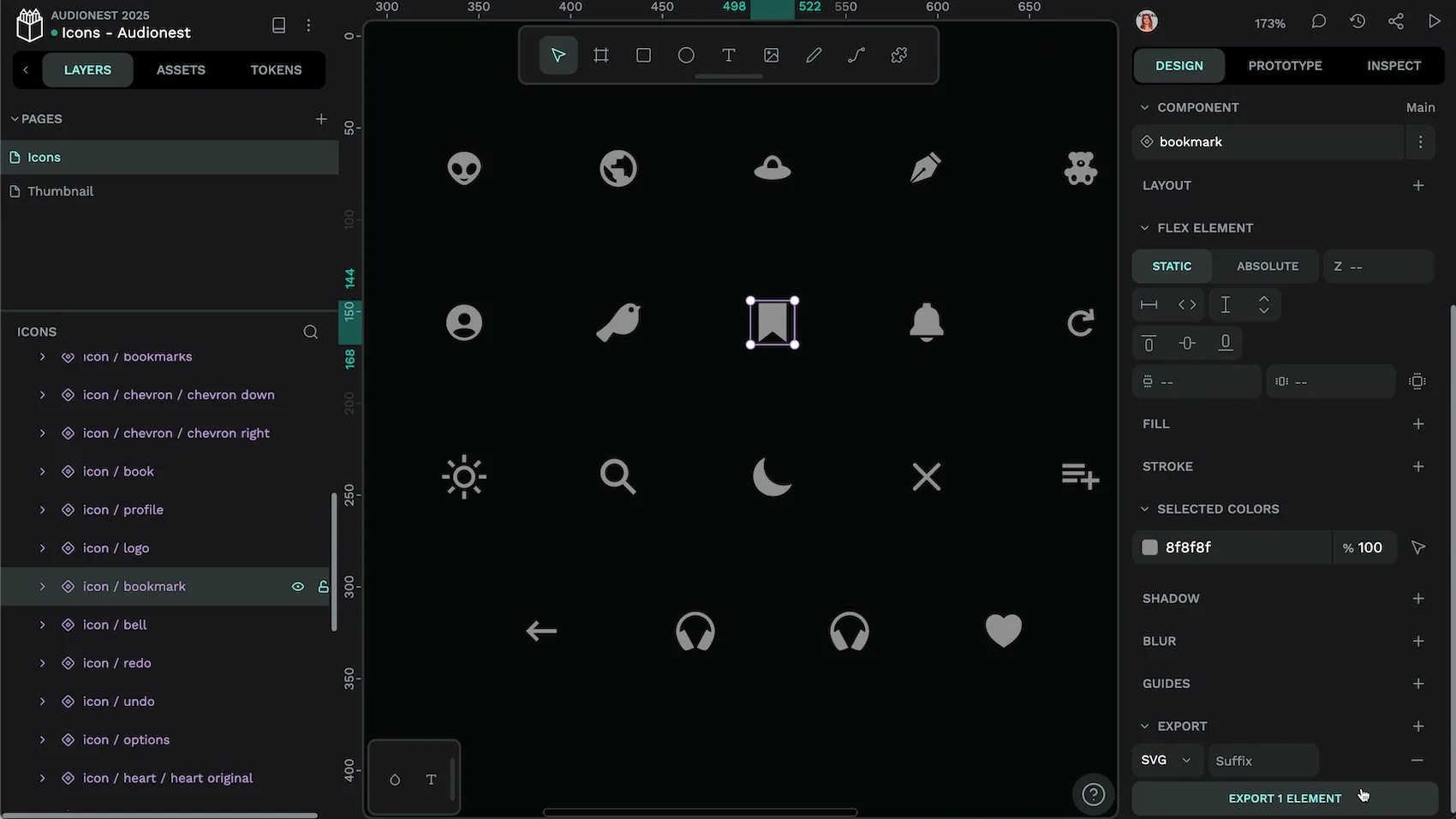
Penpot also lets you use your existing SVG files to create new Penpot designs. Just create a free Penpot account, drag an SVG onto the Penpot canvas, and start your next project in minutes! Check out our learning center, which contains all the tools, tutorials, and guides you need to begin your best work.
Related Blogs
We have more blogs about images and many other design and code-related topics. Here’s a few examples of helpful articles to help you create modern, best-practices designs: